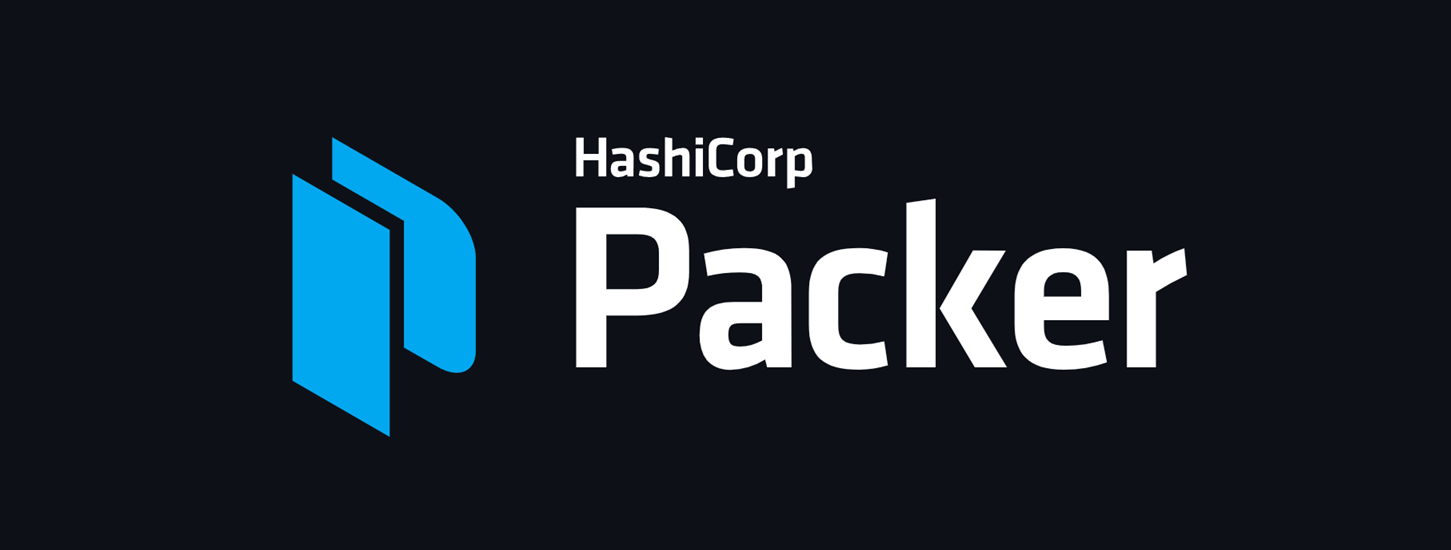🍫 More Packer Magic: Windows Images and Chocolatey Goodness
So you read Packer in a Nutshell and you’re feeling spicy.
So now you used Packer to build a sleek little Linux image with Nginx, tossed it in AWS, and you’re high-fiving yourself.
But now your boss walks in and says:
“Hey, can you do this for a Windows Server image, with Chocolatey installed and pre-configured?”
Yes we can!
⚙️ What You’ll Need
Before we go full Windows wizardry, make sure you’ve got:
- Packer installed
- Access to AWS (or another builder platform)
- A base Windows AMI (e.g., Windows Server 2019)
- RDP access for testing (because SSH ain’t gonna cut it)
- 🍫 A deep love for Chocolatey
🪟 Example: Packer + Windows + Chocolatey on AWS
| |
💡 What’s Going On Here?
- We use the official Windows Server 2019 base image.
user_data_fileruns a PowerShell script to install Chocolatey.- We use WinRM for remote access, because Windows doesn’t speak SSH (it barely speaks English half the time).
🍫 Chocolatey Installer Script (setup-choco.ps1)
| |
💥 That script installs:
- Google Chrome (because IE is a cursed relic)
- Notepad++ (for actual editing)
- Git (because Git is life)
🔨 Build the Image
| |
🧪 Testing It
Once it builds successfully, spin up an instance of your new image.
- Use RDP to connect.
- Login as
Administrator. - Check that Chocolatey and all your apps are installed.
- Bask in your glorious Windows DevOps power. ⚡
🧠 Extra Tips for Windows + Packer
| Tip | Why It Matters |
|---|---|
Use t3.medium or larger | Windows is thicc. Tiny instances will crawl. |
| Enable WinRM correctly | Packer needs to connect during provisioning. |
Use user_data_file for boot-time scripts | Especially useful when you need Chocolatey ready before anything else |
| Disable Windows Defender during build | It can slow things down a lot (re-enable after if needed) |
| Snapshot your images | Store your goldens safely and use them in Terraform |
🤯 Bonus: Adding VS Code and Node.js
Just add to the PowerShell script:
| |
And boom. You’ve got a dev-ready Windows machine image baked, seasoned, and served.
🧑🍳 The Bake-Off Continues…
Packer isn’t just a Linux bro — it’s fully bilingual. You can use it to create reliable, repeatable Windows images, automate your dev environments, and even standardize your infrastructure across teams.
Chocolatey + Packer is like peanut butter + jelly — or maybe more like PowerShell + sanity, which is rare but beautiful.
🔑 Key Ideas
| Concept | Summary |
|---|---|
| Packer supports Windows | Fully works with WinRM and PowerShell |
| Chocolatey integration | Install apps easily during image build |
| PowerShell provisioning | Scripts can do setup, install, and config |
| Use case | Great for dev VMs, remote workers, CI test images |
| Extra tools | Git, Chrome, Notepad++, VSCode, Node.js, and more via Choco |
🪄 Now go forth, build Windows images, and automate your life like it’s 2099.
Next up: Want to build Windows images locally with VirtualBox or pipe them into Vagrant? Stay tuned, it gets weirder (and cooler).
Click the button below to copy this full article into your notes or dev docs:
| |
| |