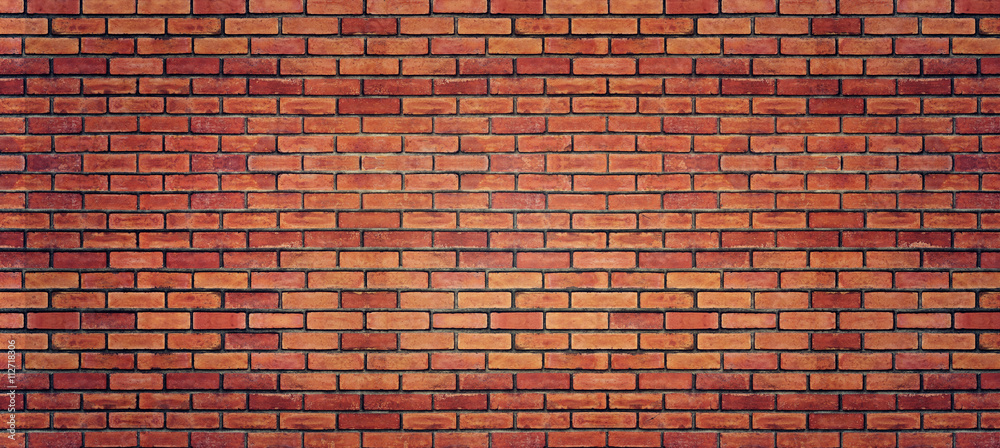Docker Firewall Demystified: Ingress & Egress
If you’ve ever wondered how Docker’s firewall works and why it seems like some mystical force blocking (or allowing) your containers’ network traffic, you’re in the right place. We’re going to break it down, have some laughs, and maybe—just maybe—prevent you from rage-quitting your Docker setup.
A (Very) Brief History of Docker and Why It Has a Firewall
Docker started in 2013 as a way to package and ship applications in containers. Fast-forward, and now it’s the de facto standard for deploying everything from tiny hobby projects to enterprise-scale applications. But with great power comes great… security concerns!
By default, Docker sets up some network rules to prevent your container from going rogue and hacking the Pentagon (or just accidentally exposing your database to the world). The firewall is implemented using iptables, Linux’s built-in firewall tool.
How Docker’s Firewall Works
Docker’s firewall is all about controlling Ingress (incoming) and Egress (outgoing) traffic.
- Ingress: Controls traffic coming into the container. If your app listens on port 8080, but Docker doesn’t expose it, nobody gets in. (Except maybe Chuck Norris.)
- Egress: Controls traffic going out of the container. By default, Docker allows outbound connections because, let’s be honest, containers need the internet.
Configuring the Docker Firewall (With Examples!)
1. Exposing a Port on a Running Container
Run a container and expose port 8080:
| |
This maps port 8080 on the host to port 80 inside the container.
2. Blocking Egress Traffic (Preventing Containers from Calling Home)
You can stop a container from accessing the internet with:
| |
3. Allowing Only Specific IPs to Access a Container
If you only want 192.168.1.100 to access your container:
| |
How Firewall Relates to Pods & Containers
If you’re using Kubernetes, pods are groups of containers that share the same network namespace. This means the firewall rules apply at the pod level, not the individual container level.
Virtual Networking & Docker
Docker creates a virtual network interface (veth pair) for each container. These interfaces are connected to a bridge network by default. This setup allows containers to talk to each other while keeping their traffic isolated from the host.
External Firewalls & Reverse Firewalls
What is a Reverse Firewall?
A reverse firewall blocks incoming traffic unless explicitly allowed. It’s like a bouncer that lets in VIPs but keeps out random strangers.
Handling External Firewalls with Docker
If your Docker container is behind an external firewall, you may need to allow traffic through:
| |
Or if you’re using AWS Security Groups:
| |
WebSockets, SignalR, and Docker Firewall Considerations
If you’re using WebSockets or SignalR, ensure that:
- Persistent connections are allowed through your firewall.
- Keep-alive packets are not getting blocked.
For Nginx reverse proxy:
| |
Dockerfiles for Different Configurations
Example 1: Dockerfile with Open Ports
| |
Example 2: Dockerfile Restricting Outbound Connections
| |
Summary Table
| Topic | Key Takeaways |
|---|---|
| Docker Firewall Basics | Uses iptables to control ingress/egress traffic |
| Exposing Ports | Use -p host_port:container_port |
| Blocking Outbound Connections | Modify iptables rules |
| Pods & Containers | Pods share network namespace, so firewall rules apply at the pod level |
| Virtual Networking | Docker uses virtual interfaces & bridge networks |
| Reverse Firewalls | Block all incoming traffic by default |
| WebSockets & SignalR | Requires persistent connections & keep-alive handling |
References
- Docker Networking Overview: https://docs.docker.com/network/
- iptables Documentation: https://linux.die.net/man/8/iptables
- Kubernetes Networking: https://kubernetes.io/docs/concepts/cluster-administration/networking/
- AWS Security Groups: https://docs.aws.amazon.com/AWSEC2/latest/UserGuide/security-group-rules-reference.html
- WebSockets: https://developer.mozilla.org/en-US/docs/Web/API/WebSockets_API