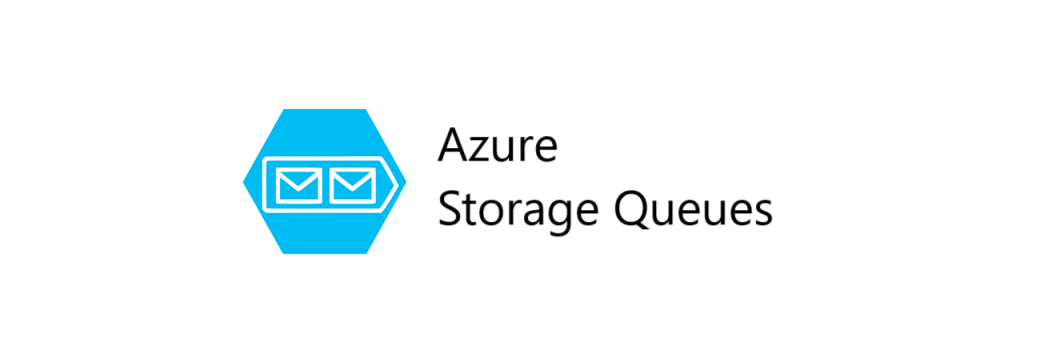Azure Storage Queues in a Nutshell – With Code Examples
Ever feel like your app is a little too eager to do everything at once? Like a toddler who drank a double espresso?
That’s where Azure Storage Queues come in. They’re like the chill older sibling who says, “Hey, let’s handle this one thing at a time.”
🚀 What Are Azure Storage Queues?
Azure Storage Queues are part of the Azure Storage Account family and provide simple, reliable message queueing for massive scale.
✅ Key Concepts
- Message: A string (up to 64 KB) you put in the queue.
- Queue: A storage container for messages.
- Producer: Sends messages to the queue.
- Consumer: Pulls messages from the queue and processes them.
Use cases include:
- Decoupling front-end and back-end processes
- Asynchronous task processing
- Load leveling during spikes
- Retry and resiliency mechanisms
🧪 Getting Started – Prerequisites
You’ll need:
- An Azure Storage Account
.NET 6+SDK (though older versions will also work fine)- NuGet package:
Azure.Storage.Queues
Install it with:
| |
🎯 Creating and Sending Messages
Here’s how to create a queue and send a message.
| |
Boom! You’ve got a message in your queue.
📥 Receiving Messages
Now let’s receive and process that message:
| |
Important: If you don’t delete the message, it will reappear after a visibility timeout!
⏳ Message Lifecycle and Visibility Timeout
When a message is read, it becomes invisible for a default time (30 seconds). This prevents other consumers from processing the same message.
You can customize this:
| |
Or when retrieving:
| |
🔄 Updating Messages (Bonus Trick)
You can also update a message’s content without removing it:
| |
Useful for retry logic or marking the message with progress.
⚠️ Handling Poison Messages
If something keeps failing (e.g. bad data), you don’t want it retrying forever.
Use a Dequeue Count check:
| |
There’s no native dead-letter queue in Storage Queues (unlike Service Bus), so you’ll have to roll your own.
🛠️ Queue Management
Need to peek at messages without dequeuing?
| |
Check the number of messages waiting:
| |
Delete the entire queue when you’re done:
| |
🧵 Parallel Processing with Multiple Consumers
Have multiple workers pull from the queue to speed things up:
| |
This is an easy way to scale horizontally when you’ve got lots of messages flying around.
🆚 Storage Queues vs. Service Bus Queues
| Feature | Storage Queue | Service Bus Queue |
|---|---|---|
| Max message size | 64 KB | 256 KB (Standard), 1 MB (Premium) |
| Dead-letter support | ❌ Manual | ✅ Built-in |
| FIFO guarantees | ❌ (best effort) | ✅ |
| Delivery semantics | At least once | At least once / Exactly once |
| Protocol | HTTP/HTTPS | AMQP, HTTPS |
| Cost | Cheaper | More features, higher cost |
If you’re building something mission-critical with strict ordering and dead-letter needs, go with Service Bus.
But if you want cheap, fast, and simple — Storage Queues are your best friend.
🧽 Wrapping It Up
Azure Storage Queues are a lightweight, cost-effective way to handle asynchronous workflows, decouple components, and handle high loads gracefully.
They’re the duct tape of distributed systems — not always flashy, but incredibly useful.
🧠 Key Ideas Summary
| Key Idea | Summary |
|---|---|
| What | Simple cloud queueing service from Azure |
| Use Cases | Decoupling, background processing, async messaging |
| Language Support | Works with .NET, Python, Node.js, Java, etc. |
| Features | Message TTL, peek, update, delete, visibility timeout |
| Storage vs Service Bus | Choose based on complexity, cost, and features needed |